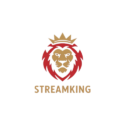🎬 How to Set an External Player in IPTV Smarters Pro
Enhance your IPTV viewing experience using powerful external video players like VLC or MX Player
📝 Table of Contents
- Introduction
- Why Use an External Player?
- Best External Players for IPTV
- Download and Install Player
- Link Player in IPTV Smarters
- Playback Tips
- Conclusion
1. 🔍 Introduction
IPTV Smarters Pro comes with a built-in player, but if you’re facing compatibility or performance issues, you can link an external player like VLC or MX Player for smoother streaming and better support.
2. 💡 Why Use an External Player?
- Better codec support for all video types
- Advanced features like subtitles and speed control
- Smoother playback on low-end devices
- Customize playback options to your liking
3. 🎥 Best External Players for IPTV
- VLC Player: Open-source, reliable, and supports all formats
- MX Player: Lightweight and highly customizable
- Wuffy Player: Designed specifically for IPTV streaming
4. 📥 Download and Install Player
- Open Google Play Store on your Android/TV device
- Search for your preferred player (e.g., VLC or MX Player)
- Click Install
5. 🔗 Link Player in IPTV Smarters
- Open IPTV Smarters Pro
- Go to Settings (gear icon)
- Select External Players
- Click Add Player and choose the installed app
- Assign that player to Live TV, Movies, or Series as needed
- Click Save
6. ⚙️ Playback Tips
- Test different players to find what works best on your device
- Adjust hardware acceleration in player settings if needed
- Use VLC for subtitle flexibility and format support
- Restart the IPTV Smarters app after linking player
7. ✅ Conclusion
Using an external player with IPTV Smarters Pro can greatly improve your streaming quality and fix many playback problems. It’s a simple tweak that makes a big difference in the overall IPTV experience.
Next: How to Fix MAC Address Issues in Smart IPTV App