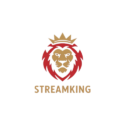🖥️ How to Use the Multi-Screen Feature in IPTV Smarters Pro
Watch multiple channels at the same time on one screen — ideal for sports, news, and families
📝 Table of Contents
- Introduction
- What is Multi-Screen?
- Requirements
- How to Access the Feature
- How to Add Channels to Split Screen
- Tips for Best Performance
- Conclusion
1. 🔍 Introduction
One of the standout features of IPTV Smarters Pro is the Multi-Screen option, which lets you view up to 4 channels at the same time. It’s great for sports lovers, families, or anyone who doesn’t want to miss multiple live events.
2. 💡 What is Multi-Screen?
- Allows 2, 3, or 4 live streams simultaneously
- Each stream has separate audio/video controls
- Available in the Premium version only
3. ✅ Requirements
- IPTV Smarters Pro (Premium version)
- Device with enough RAM (2GB or more recommended)
- Stable internet connection (20+ Mbps recommended)
4. 📺 How to Access the Feature
- Open IPTV Smarters Pro
- On the main screen, select Multi-Screen
- Choose your layout (2, 3, or 4 screens)
- Click on each window to assign a channel
5. 🎚️ How to Add Channels to Split Screen
- Click on a screen window
- Browse your Live TV list and select a channel
- Repeat the step for other windows
- Each stream will start independently
- You can mute one or more streams as needed
6. ⚙️ Tips for Best Performance
- Use wired Ethernet if possible
- Close background apps for more memory
- Avoid using 4K streams in all windows
- Use devices like Android Box, Nvidia Shield, or Fire TV Cube
7. ✅ Conclusion
The Multi-Screen feature in IPTV Smarters Pro brings a whole new level of control and entertainment. Whether you’re watching sports, news, or sharing the screen with family, it’s an epic way to enjoy IPTV content to the fullest.
Next: How to Set an External Player in IPTV Smarters Pro