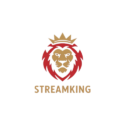⭐ How to Add or Remove Favorites in IPTV Smarters Pro
Quickly access your favorite channels, series, and movies with the Favorites feature
📝 Table of Contents
- Introduction
- Why Use Favorites?
- How to Add Channels to Favorites
- How to Remove Favorites
- Accessing Your Favorites List
- Tips and Best Practices
- Conclusion
1. 🔍 Introduction
IPTV Smarters Pro allows you to save channels, movies, or shows to a personal Favorites list. This makes it easy to jump back to your favorite content without scrolling through long playlists.
2. 💡 Why Use Favorites?
- Faster access to your most-watched content
- Save time browsing categories
- Organize your IPTV experience
- Favorites are synced per user profile
3. ➕ How to Add Channels to Favorites
- Open IPTV Smarters Pro
- Go to Live TV, Movies, or Series
- Browse to the content you want
- Tap the star icon ⭐ next to the name
- The item is now added to your Favorites list
4. ➖ How to Remove Favorites
- Open your Favorites section
- Tap the star icon again on any item
- It will be instantly removed from the list
5. 📂 Accessing Your Favorites List
- From the home screen, go to the content category (Live TV, Movies, etc.)
- Select Favorites from the top filter options
- All saved content will be displayed
6. ⚙️ Tips and Best Practices
- Use Favorites to save time flipping channels
- Organize by creating user profiles for family members
- Favorites are saved per playlist — update them if you switch servers
7. ✅ Conclusion
Favorites in IPTV Smarters Pro help you get straight to what you love watching. It’s one of the simplest yet most powerful features — add, remove, and enjoy faster access every day.
Next: How to Use External Player with Smart IPTV App