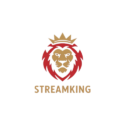🛠️ How to Fix MAC Address Change in Smart IPTV App (Android)
Resolve issues caused by Smart IPTV not recognizing your MAC address on Android devices
📝 Table of Contents
- Introduction
- What is a MAC Address?
- Why Does the MAC Address Change?
- How to Find the Correct MAC Address
- How to Register the Correct MAC Address
- Tips to Avoid Future Issues
- Conclusion
1. 🔍 Introduction
Smart IPTV works by linking your IPTV playlist to your device’s MAC address. On Android devices, sometimes the app shows a different MAC than expected — here’s how to solve it.
2. 💡 What is a MAC Address?
- Unique ID for your device’s network card
- Used by Smart IPTV to activate and assign playlists
- Usually looks like:
00:1A:79:xx:xx:xx
3. ❓ Why Does the MAC Address Change?
- Switching from Ethernet to Wi-Fi (or vice versa)
- Device updates or factory resets
- App installed via unofficial APKs
4. 🔍 How to Find the Correct MAC Address
- Open the Smart IPTV app on your device
- Wait until the home screen loads
- The MAC address should appear at the top or bottom
- If nothing shows, go to Settings > Device Info
- Write down the full MAC (including colons)
5. 🔁 How to Register the Correct MAC Address
- Visit:
https://siptv.app/mylist/ - Enter the new MAC address
- Upload your IPTV M3U or TXT file again
- Click Send
- Restart the Smart IPTV app
6. ✔️ Tips to Avoid Future Issues
- Always use the same connection (Wi-Fi or Ethernet)
- Do not reset your device if not necessary
- Note down your MAC address after activation
- If using a Smart TV, MAC usually stays static
7. ✅ Conclusion
Fixing MAC address issues in Smart IPTV is easy once you understand where the problem comes from. Always use the correct MAC when uploading your playlist and stick to one connection type for best results.
Next: How to Fix TiviMate EPG Issues by Clearing Cache