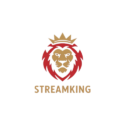🎞️ How to Use an External Player with Smart IPTV App
Improve streaming quality and compatibility by using VLC, MX Player, or other external players
📝 Table of Contents
- Introduction
- Why Use an External Player?
- Compatible External Players
- How to Set Up an External Player
- Optional Settings & Features
- Performance Tips
- Conclusion
1. 🔍 Introduction
Smart IPTV is a powerful app for Smart TVs, but it doesn’t come with a built-in media player. That’s why you can pair it with a high-performance external player to enhance your streaming experience.
2. 💡 Why Use an External Player?
- Better video decoding and smoother playback
- Support for subtitles and audio track selection
- Less buffering and crash protection
- More control over settings like brightness, aspect ratio, etc.
3. 🎥 Compatible External Players
- VLC Media Player – open-source, powerful and flexible
- MX Player – fast, lightweight, subtitle-friendly
- Wuffy Player – optimized for IPTV streams
4. ⚙️ How to Set Up an External Player
- Install your chosen player from Google Play Store
- Open Smart IPTV and go to Settings
- Select Player or External Player option
- Choose your preferred player (VLC, MX, etc.)
- Save and restart the app if needed
5. 🔧 Optional Settings & Features
- Enable hardware acceleration for smoother playback
- Enable subtitles from player menu
- Use background playback for multitasking
6. ⚠️ Performance Tips
- Keep your external player updated
- Use Ethernet for best stability (if available)
- Adjust buffer settings in advanced options
7. ✅ Conclusion
Pairing Smart IPTV with an external player like VLC or MX Player can make a huge difference in streaming quality. It’s easy to set up and unlocks features that the default Smart IPTV environment doesn’t offer.
Next: How to Install Smart IPTV on Firestick